U.S. Anti-Doping Agency (USADA)
This guide provides step-by-step instructions on how to add and remove locations from your address book. It is useful for anyone looking to organize their address book and easily access important locations when filing and updating.
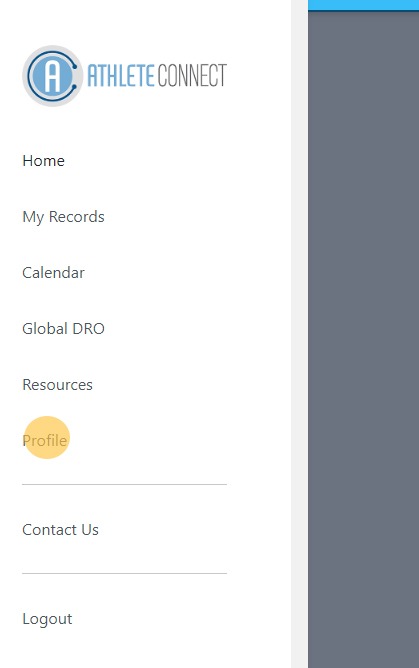
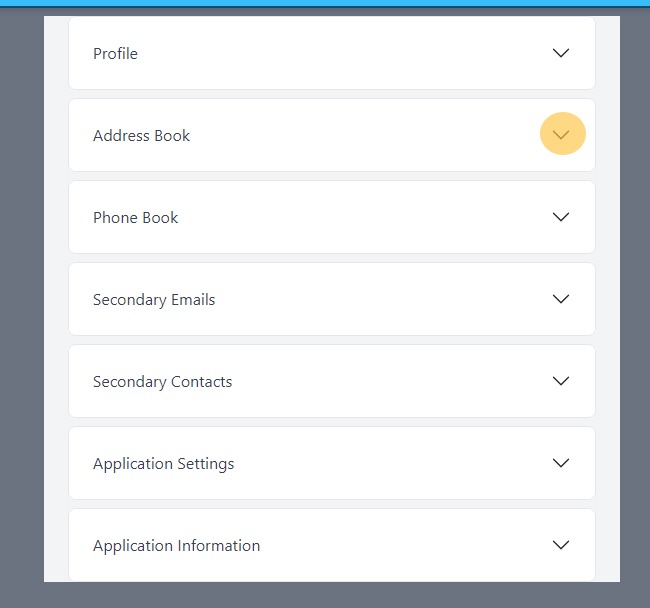
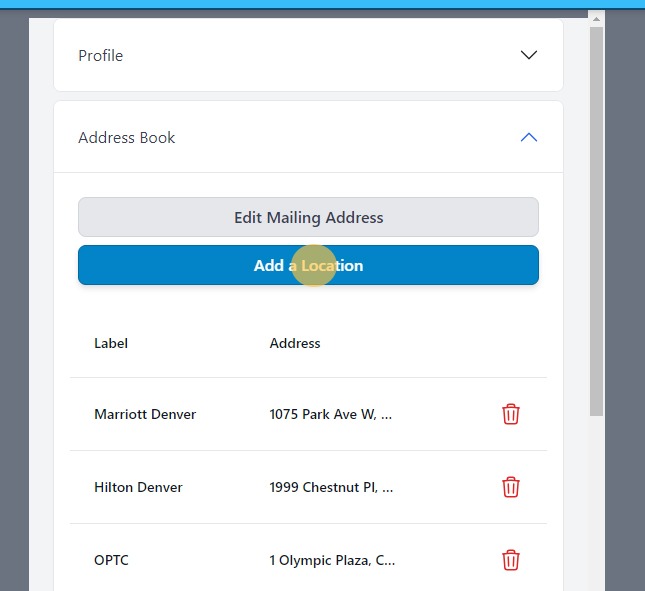
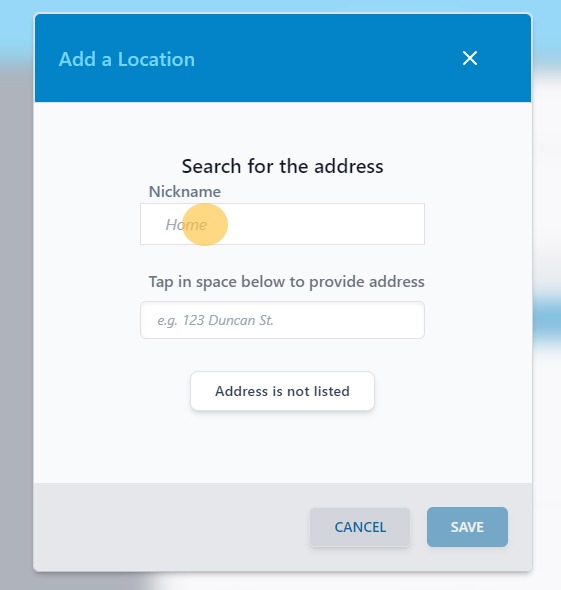
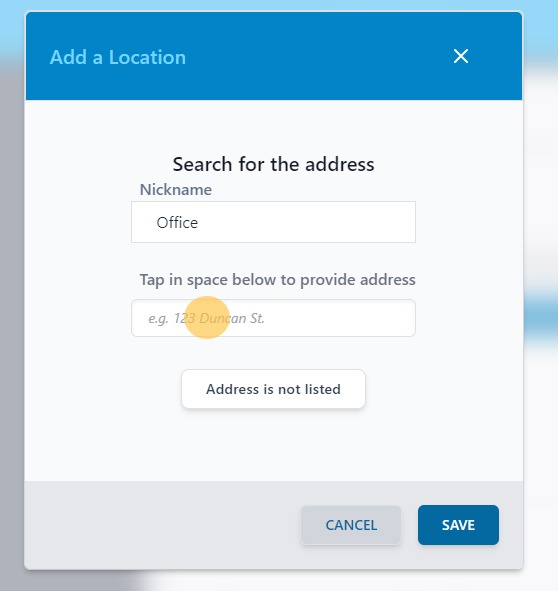
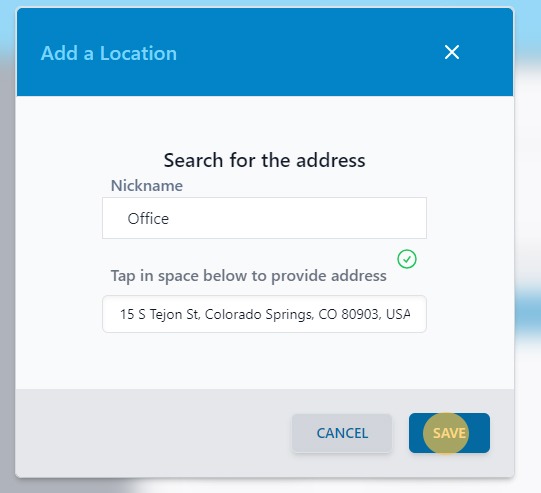
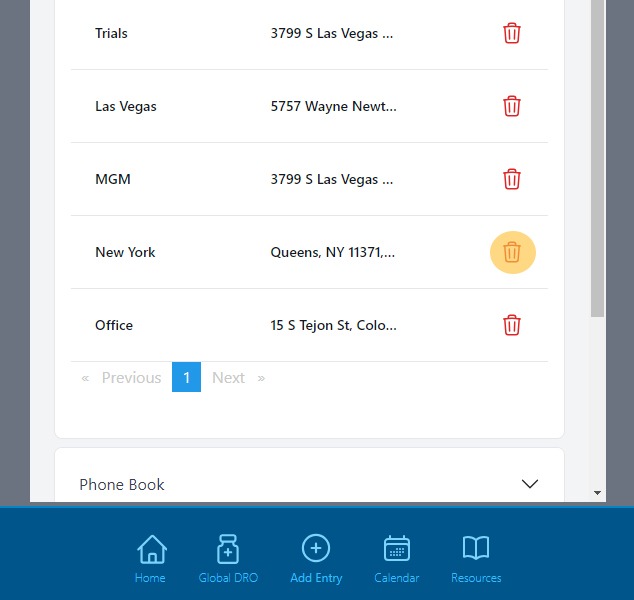
Return to the Athlete Connect FAQs.
This is an necessary category.